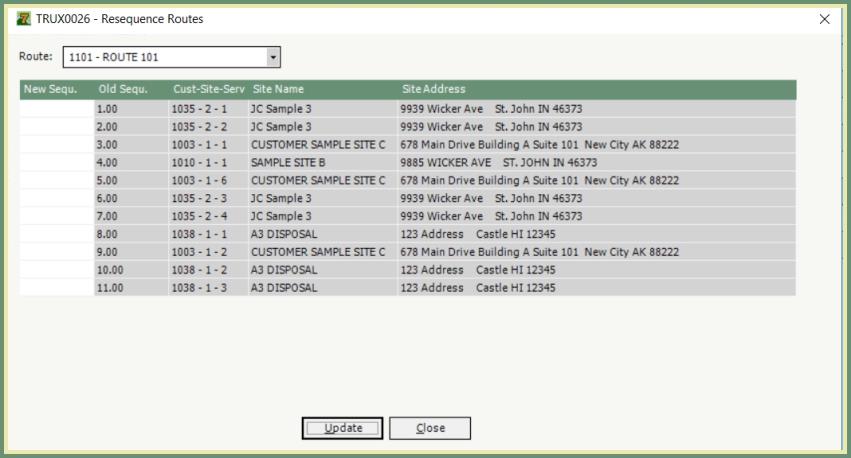Resequence Calls |
Resequence Calls allows you to change the order of the current sequence of permanent calls on a route to a new sequence on the same route. This feature is typically used for permanent routes for Frontload, Rearload, Portable Toilet, etc. Resequencing calls can be moved from the Original Sequence to a New Sequence, Resequence within the New Sequence or Resequence using TRUX0026. Also see Related Topics.
Permanently Change The Sequence Order
These steps will take you through how to permanently change the sequence order of calls on a permanent route.
Navigate To: Routing>Route Maintenance>Resequence Calls
In order to resequence the calls on the route, the calls in their current sequence will be listed in the left column as the Original Sequence and will need to be moved to their new position in the right column as the New Sequence.
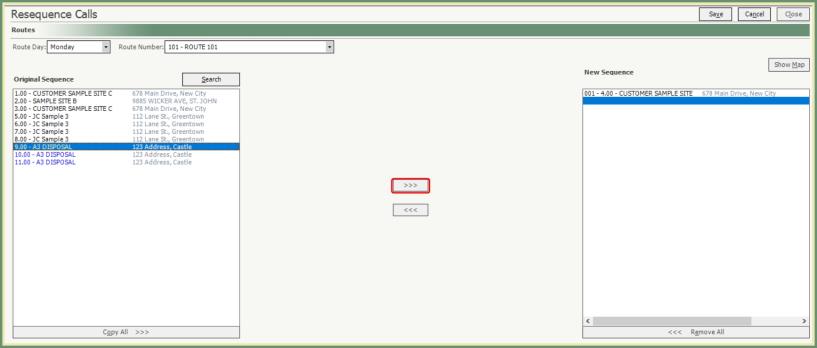
Route Selection
- Select Route Day from drop down.
- Select Route Number from drop down.
- Only Route Numbers for the selected Route Day will be available.
- Permanent calls on the selected route will populate in the Original Sequence column.
Ways to Move Calls from Original Sequence to New Sequence
- Move Single Call: Double click on a single call.
- The call will automatically move to the opposite side to the last sequence.
- Move multiple calls in a row: Click and Hold Shift on first and last calls to be moved.
- Example: If you have 10 calls in order to be moved, you don't have to select all 10 calls individually. Click on the 1st call, then hold the shift key while click on the 10th call. Now all 10 calls are highlighted.
- Click the right arrow. All of the highlighted calls will move to the New Sequence as a group and in the same order.
- Move multiple calls throughout the route: Click and Hold CTRL to highlight each call to be moved.
- Example: If you have 10 calls throughout the route to be moved, you can select each call individually and move them all at one time. Click on the 1st call, then hold the CTRL key while you click on the 2nd call, repeat the hold CTRL and click calls 3-10. All 10 calls will be highlighted.
- Click the right arrow. All of the highlighted calls will move to the New Sequence as a group.
- Copy All.: Click Copy All to move all calls.
- All calls from the Original Sequence will be moved to the New Sequence at one time.
Ways to Move Calls Within New Sequence
- Drag & Drop
- Click & Hold the mouse to highlight a call, then drag and drop the call into the new sequence.
- Insert:
- Click once to highlight a call and right click.
- Select Insert Before or Insert After.
- Enter the Position number to Insert Before or After.
- The call will now be moved to the specified position.
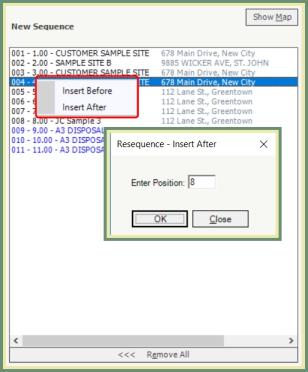
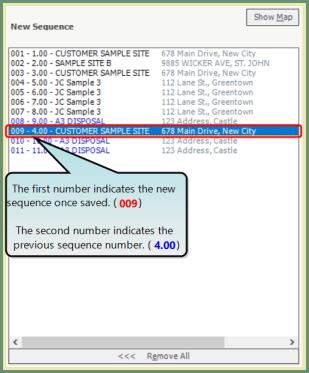
- Click Show Map to display the calls in their new sequence in a map view.
- Save the new sequence and the new sequence numbers will be assigned.
Resequence Calls Using Custom Program TRUX0026
TRUX0026 allows users to enter actual new sequence numbers. Users can renumber an entire route or a few calls at a time.
- Create custom menu item for TRUX0026.dll - Resequence Routes.
- Be sure the Custom Menu containing TRUX0026 is enabled in the user security profile.
Navigate To: System>Configuration>Build Custom Menu
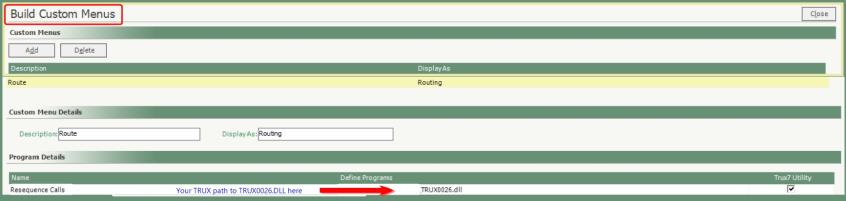
- Select the Route from the drop down.
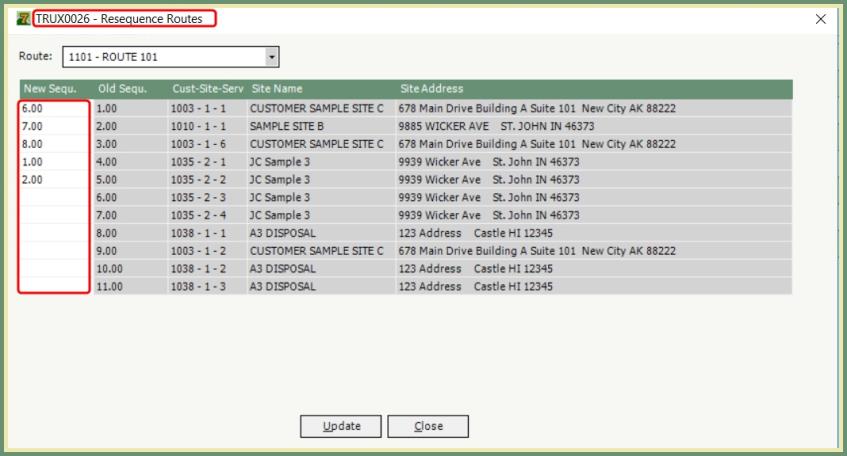
- Manually enter the new sequence number in the New Sequ. column.
- Repeat for each sequence to be updated.
- When finished, click Update.
- The New Sequence number will replace the Old Sequence and shift the following sequences down a sequence number.
- Example: The Old Sequ.=10, the New Sequ.=1.00, TRUX will move Old Sequ. 10.00 to Sequence 1.00.
- Former sequence 1.00 is now shifted down to 2.00, former 2.00 sequence is now 3.00, etc...